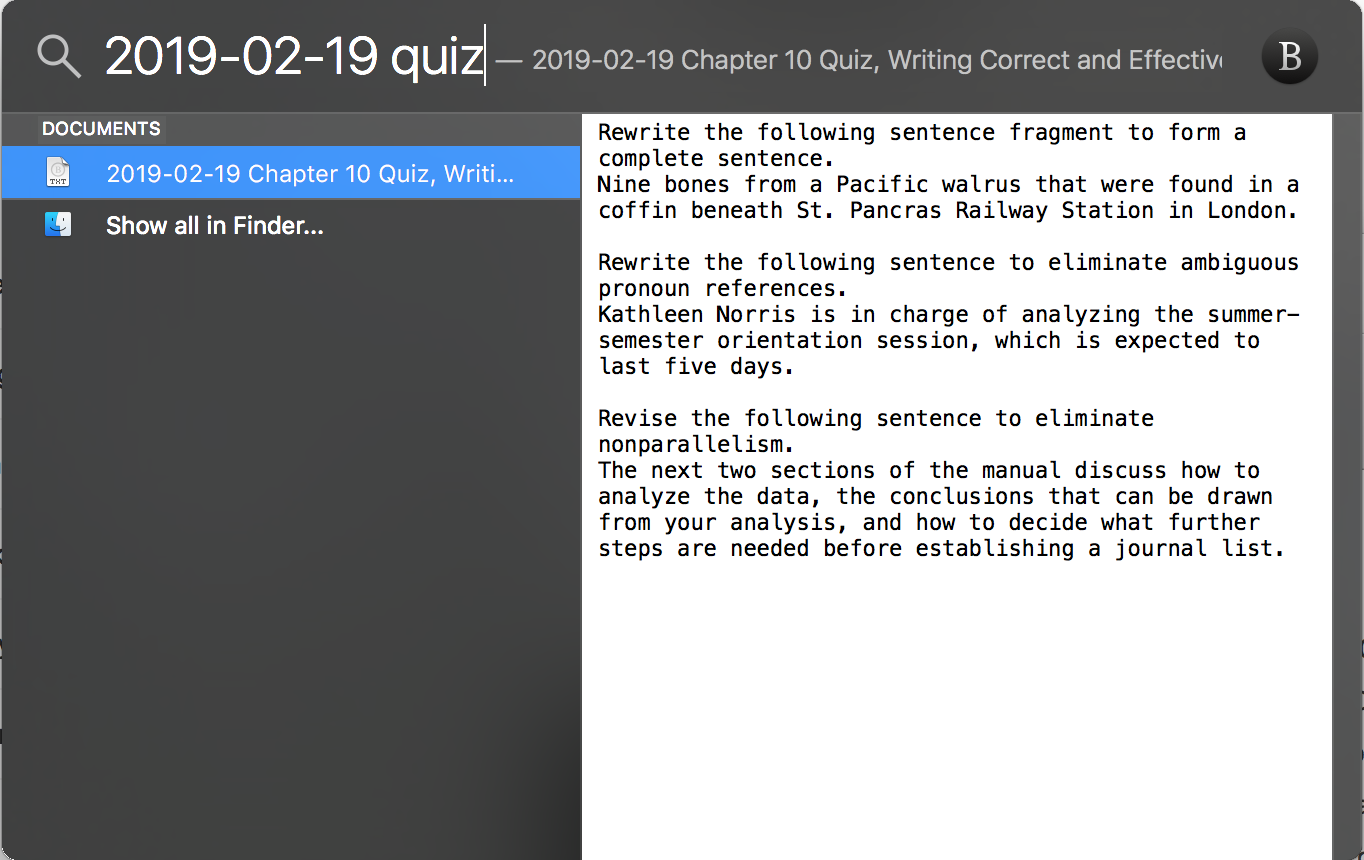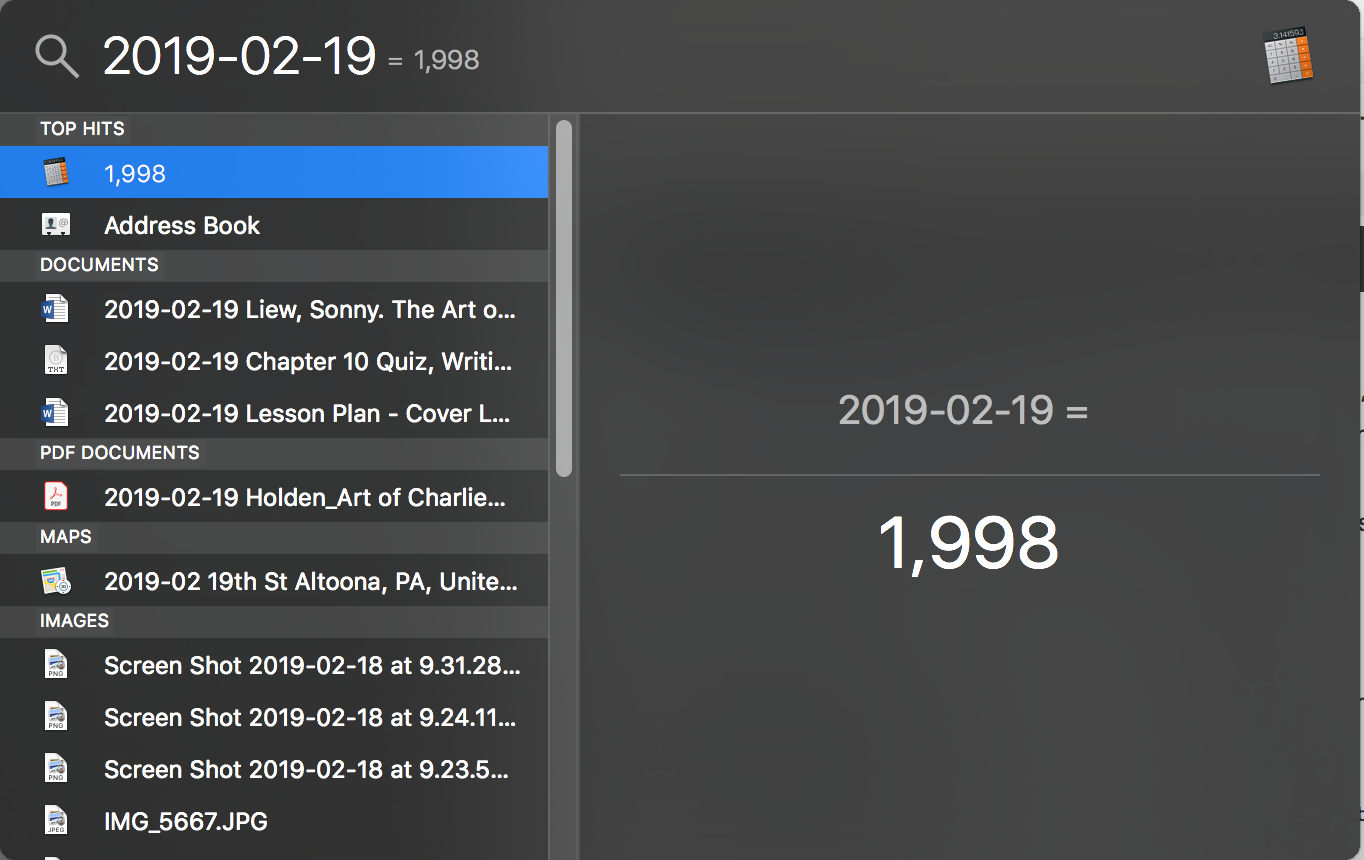Workflow: File Naming Conventions and OS Search Tools
Hello, Computer.
Screencap from Star Trek IV The Voyage Home Transparent Aluminum Scene "Hello Computer"
I really enjoy scenes in TV shows and movies in which a character types really quickly on a computer and accomplishes a task: Data locking out the main computer in Star Trek: First Contact, or Scotty providing the secrets of transparent aluminum in Star Trek IV: The Voyage Home. Ok, admittedly, this is largely based on Star Trek. But in any case, when someone types really quickly on a computer and does a bunch of things, I think it looks cool.
Thanks to the search capabilities of modern computer operating systems, mere mortals can perform tasks that might have otherwise seemed the exclusive province of Soong-type androids and miracle workers. Both Windows 10 and MacOS make it possible to hit a combination of keys, and immediately search the entire contents of the computer. With Windows, hit Start Button + Q, with MacOS, hit Command + Space. Then just start typing. The operating system will immediately start populating a list of search hits, with files that match those search terms, or in some cases, with files whose contents contain those search terms.
This comes in handy particularly when looking for a particular file, and the more specifically one names the file, the more likely it is that the file will appear quickly, and high on the list of search results. Very descriptive names will do this job, but it’s also handy to simply name files by date. In most cases, the context in which I’m most likely to look for a file is in the days leading up to the class meeting the file pertains to, so it’s easy for me to search using that date as a search term. For most files, I start the name with the convention:
yyyy-mm-ddThen I add some descriptive title for the file. So the filename for the quiz I’m giving tomorrow (which, as I write this, I’m currently procrastinating writing) is:
2019-02-19 Chapter 10 Quiz, Writing Correct and Effective SentencesBut when I hit Command + Space, all I need to remember when I start typing is tomorrow’s date (easy enough) and the word quiz (because I know I would have included quiz in the title somewhere).
Quiz questions from Markel, Michael H., and Stuart A. Selber. Technical Communication. Twelfth edition, Bedfor/St. Martin’s, 2018, p. 243–244.
If I wanted to just look for files I’ve made in preparation for any class I’m attending or teaching tomorrow, I’d just hit Command + Space and type 2019-02-19, which pulls up this list of results:
Bonus: now I know what 2019 minus 2 minus 19 is.
So the quiz pops up, as well as notes and articles pertaining to tomorrow’s comics class on Sonny Liew’s The Art of Charlie Chan Hock Chye.
While it might be handy to name files for a given class by something like authors’ last names, or maybe even by some kind of keyword, if digging through a class’s files is ever necessary, a simple search within the folder will almost inevitably pull up the relevant files anyway. So little is lost by starting every file with the date of the class meeting.
I can’t make any claims to how much time this saves (it may not even be that much), but productivity-wise, it feels very enabling to hit a key combination, type a few things, and access what’s being searched for almost immediately. At the very least, it beats opening a file browser and ever so slowly drilling down to the folder of the class the file is for and picking the file’s name out of a list.