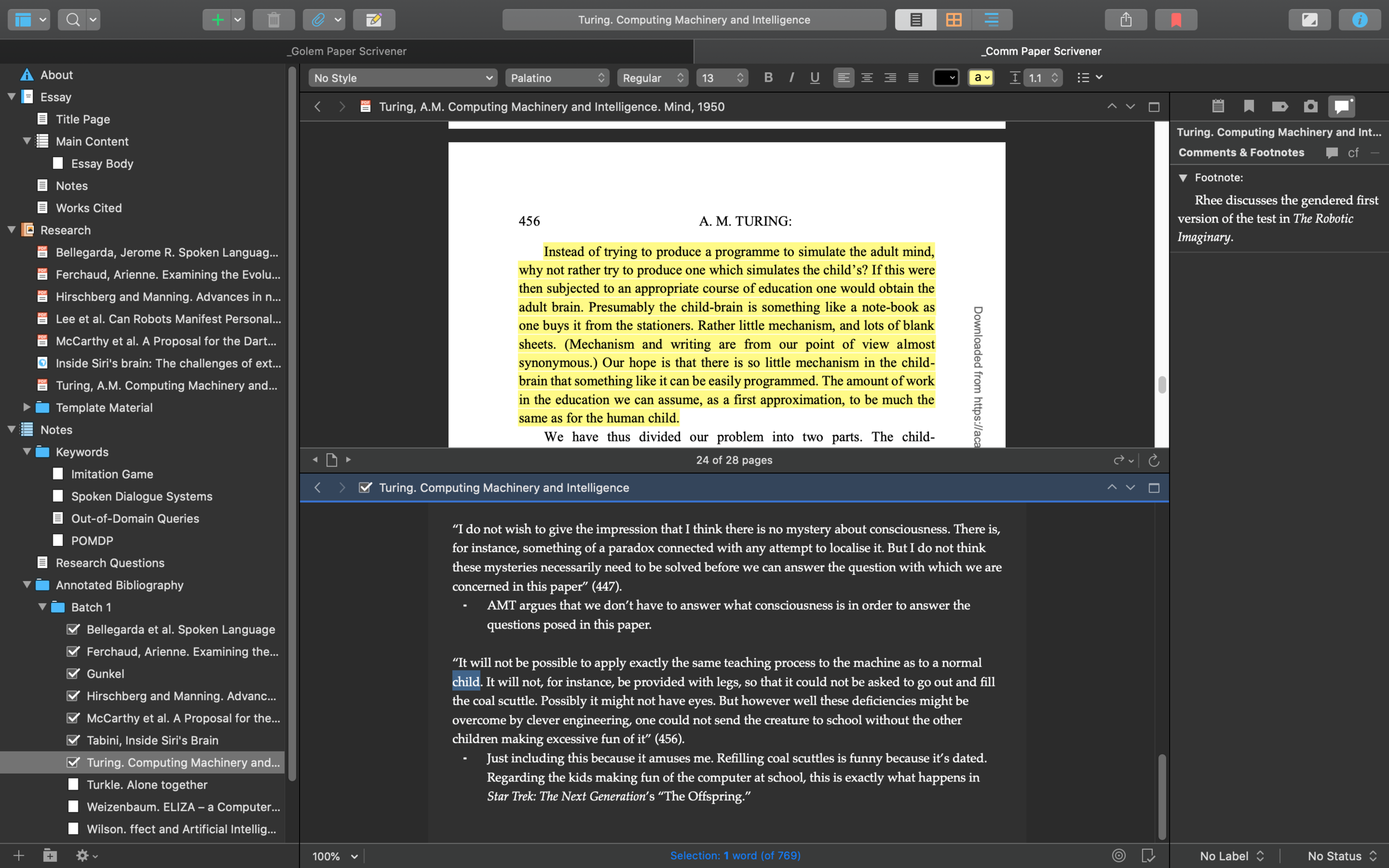Tools: Trying out Scrivener for Writing Papers
I’ve heard praises of the writing app Scrivener for a very long time. You can try it for thirty days for free, so I’m kicking its tires by using it for all of my seminar paper projects this semester. My two goals for this exercise are to: (1) See if I like it enough to buy it ($49 standard license for MacOS, $41.65 for students and academics), (2) See if it might work for me as a platform for dissertation writing and comprehensive exam prep down the road. For comps, I want to be able to compile all my notes in a way that’s easy to access while writing my exam essays, but once finished, I want to be able to easily move these notes into the folder where I (try to) keep a note file for everything I’ve read for school.
Scrivener’s main selling point is that allows you to deal with your drafting, outlines, notes, and research from within a single application.
For example, by contrast, here is what my screen usually looks like around paper writing time: a number of windows for my notes, outlines, any research articles, my window for drafting, and my file browser. At a given moment, usually two to three of these windows are on screen.
My attempt at a 11.22.63 / Libra / Postmodernism project: destined for either extensive revision or a “things best left buried” folder.
What I like about this is that I know where everything is saved, and having done this a number of times now, I am in a well-practiced habit of making these folders and various supporting files for my projects (in more recent versions, “notes,” “research journal,” outline”). In my most recent projects, I’ve also just tried dumping my reading notes into that large master folder, knowing that I can find them by author last name whenever I need them. It still feels funny, though, for my project stuff to be spread across different folders.
Anyway, here’s what a similar project looks like in Scrivener:
A paper for a Communications and Social Change on virtual assistants. Still a bit in the weeds on this. Also, in addition to children filling the coal scuttle as a dated reference, it may also simply be something kids shouldn’t be doing anyway (I am unfamiliar with this practice, so to some extent I just don’t know).
Scrivener allows you to put everything in one place and view documents, research, and notes without doing too much window resizing and arranging. So far, this has been one of its greatest benefits for me, as the fiddling I often do to view the documents I want to see at the same time takes a bit of effort. Not a lot, but doing a bit of it each time I open something or switch to something else adds up. Here, I can easily put one document on the top half of the screen, and another in the bottom with little fussing.
I’ve heard that the most useful aspect of Scrivener is being able to work fairly non-linearly, working on different chunks of your project and then developing transitions or moving them around easily later. I look forward to trying this out in the drafting stage, but for now, I’m enjoying the easy window management (or non-window management) most of all.
I was a little ambivalent about putting all my project’s stuff into one application like this, but should the nightmare scenario occur (say, if goblins erase Scrivener from my computer, or if I lose access to my computer that has Scrivener installed), all is not lost: you can view the package contents of Scrivener’s file and recover the individual documents inside of it if need be.
My procrastiwriting for the day is now done, so if you’d like to learn more about Scrivener, here are some other persons’ posts with reviews and tips: